This topic documents the menu items available from the main application's menu bar.
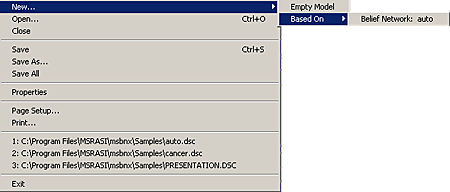
|
Menu Caption |
Usage |
|
New... |
This menu item creates a new, empty diagram window. Choose Empty Model if you want to start a diagram entire "from scratch". Choose Based On and the name of a currently opened model if you want a new model that has the same properties as an existing one. NOTE: variables and distributions are not copied; only user-defined property types and properties; see Properties and Property Types for more information. |
|
Open... |
This menu item brings up a standard file open dialog, allowing you to navigate to an existing model file (DSC or XBN) and open it into a new diagram window. |
|
Close |
This menu item closes the currently active diagram window. |
|
Save |
This menu item saves the currently active diagram window to the original file from which it was loaded. If it's a new diagram, the "Save As" dialog will appear (see below). |
|
Save As |
This menu item allows you to navigate to a directory location and specify a file name into which to save the currently active diagram window. |
|
Save All |
This menu item saves all currently active diagram windows back to their original documents. |
|
Properties |
This menu item shows the Diagram Properties dialog, which allows you to change the appearance of the active diagram. |
|
Page Setup... |
This menu item shows the standard Windows Printer Page Setup diagram. |
|
|
This menu item shows the standard Windows Print dialog. |
|
Exit: |
This menu item causes the entire application to exit. If any models have been updated, you will be asked whether or not you want to save each updated model. |
|
Recent File List |
The bottom of the File menu has a list of recently opened diagram model files. NOTE: If you select a model file that is already open in a window, that model's window will be given focus. If what you want is another window onto the same model diagram, choose New Window from the Window menu. |
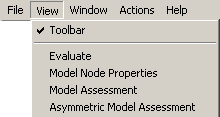
|
Menu Caption |
Usage |
|
Toolbar |
This menu item toggles the main application's tool bar from visible to hidden. |
|
Evaluate |
This menu item creates a new Evaluation Window based on the currently focused diagram window. Hint: This may also be done using the application toolbar. |
|
Model Node Properties |
This menu item brings up the floating Model Node Properties window. Hint: This may also be done using the application toolbar. |
|
Model Assessment |
This menu item brings up the floating Model Assessment window. Hint: This may also be done using the application toolbar. |
|
Asymmetric Model Assessment |
This menu item brings up the floating Asymmetric Model Assessment window. Hint: This may also be done using the application toolbar. |

|
Menu Caption |
Usage |
|
New Window |
This menu item creates a new window based upon the model loaded into the currently active diagram window. In other words, it creates a separate view of the model. You could use this, for example, to handle detailed changes to large models. Since the two (or more) windows will reflect the same underlying model, changes in either window to the structure, content or evidence will be reflected in the other window(s). |
|
Cascade |
This is the standard Windows "Multiple Document Interface" window cascade operation. |
|
Tile Horizontally |
This is the standard Windows "Multiple Document Interface" window operation that lays document windows out horizontally (in rows) across the primary application window. |
|
Tile Vertically |
This is the standard Windows "Multiple Document Interface" window operation that lays document windows out vertically (in columns) across the primary application window. |
|
Arrange Icons |
This is the standard Windows "Multiple Document Interface" window operation that arranges iconized (minimized) windows in rows at the bottom of the primary application window. |
|
Diagram Window List |
This set of menu items has an entry for each document window (diagram or evaluation) that is currently open. The focused document has a check mark next to its menu item. |
|
Menu Caption |
Usage |
|
Contents |
This menu item activates a window containing this help document. |
|
Search For Help On... |
This menu item activates a window containing this "help" document, set to accept search terms to find specific topics. |
|
About MSBNX... |
This menu item provides documentary information about the version of the application and its licensing requirements. |