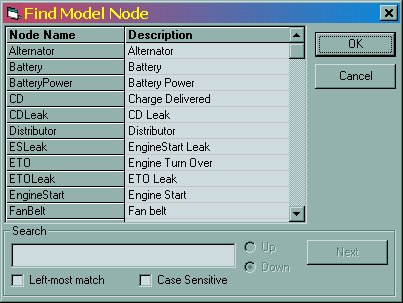
You may search for the node by any part of its name. After typing characters into the Search field, click the Next button. The dialog will move to the next node in the list that matches your search.
When you've found the node you want, double-click on its name in the node list, and the dialog will disappear. The model diagram window reappears, and the node you were looking for will be visible and selected.
The purpose of this dialog is to allow a model author to locate a particular node in a large model.
This dialog is available through the model diagram context menu or through the diagram's toolbar.
All the nodes in the model are listed in alphabetic order by node name. If you know the exact name of the node, scroll the list and double click on its row.
To find a node, type a word or set of characters that is used in either the node's name or description. Then click the Next button and the next node (in the "up" or "down" direction) that contains those characters will be selected.
If the "Left-most match" check box is selected, only characters at the beginning of the name or description are matched. If the "Case Sensitive" check box is selected, upper case characters are treated as distinct from their lower case counterparts.
When the node you want is selected, double-click on it or select the OK button. The dialog disappears and the diagram view window is scrolled to bring the node into view, then it is selected.