The toolbar associated with each model diagram is on the right-hand side of the window and looks like this:
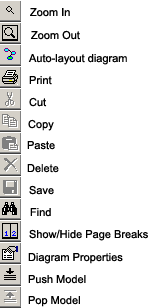
|
Toolbar Button |
Purpose |
|
Zoom In |
Enlarges the scale of the diagram |
|
Zoom Out |
Reduces the scale of the diagram. |
|
Zoom to Fit |
Adjusts the scale of the diagram to fit its window as currently sized. |
|
Layout Diagram |
Runs an automatic diagram layout function that attempts to position the nodes on the diagram based upon their relationship to other nodes. For large models, this may take up to a minute or more. The operation is incremental. That is, it only runs for a while and may not produce optimal results. You may run it several times, optionally adjusting its results at each stage, until the result is satisfactory. |
|
|
Brings up the standard Windows print dialog. |
|
Cut |
This toolbar function is disabled in this version. |
|
Copy |
This toolbar function is disabled in this version. |
|
Paste |
This toolbar function is disabled in this version. |
|
Delete |
Deletes all currently selected nodes in the active model. |
|
Save |
Saves the active model to its original file. This button is only enabled when the model has been changed but not yet saved. |
|
Find |
Brings up the Find Node dialog, which allows you to locate nodes in large models by name or description. |
|
Page Break |
Toggles visible page break lines on and off the diagram. These lines and the page numbers that appear within them indicate how the diagram will print, given the capabilities of the current printer and the currently selected print scaling. See the topic Diagram Zoom and Print Scaling for more information. |
|
Diagram Properties |
Brings up the Diagram Properties dialog. |
|
Push Model |
Will "push" the current version of the model onto the undo stack. See the topic Push and Pop Model for more details. |
|
Pop Model |
This toolbar button will "pop" the previous version of the model from the undo stack. See the topic Push and Pop Model for more details. |